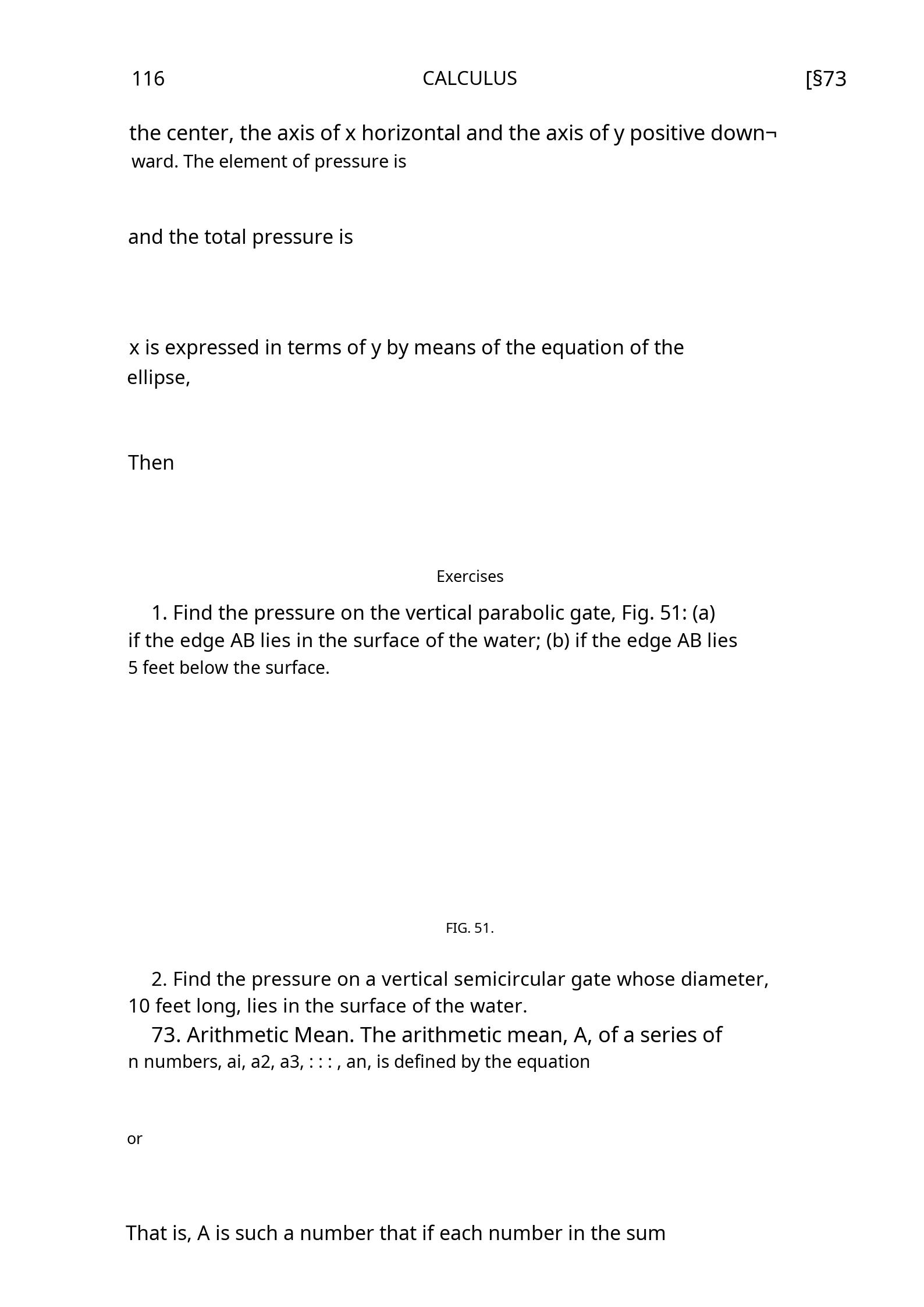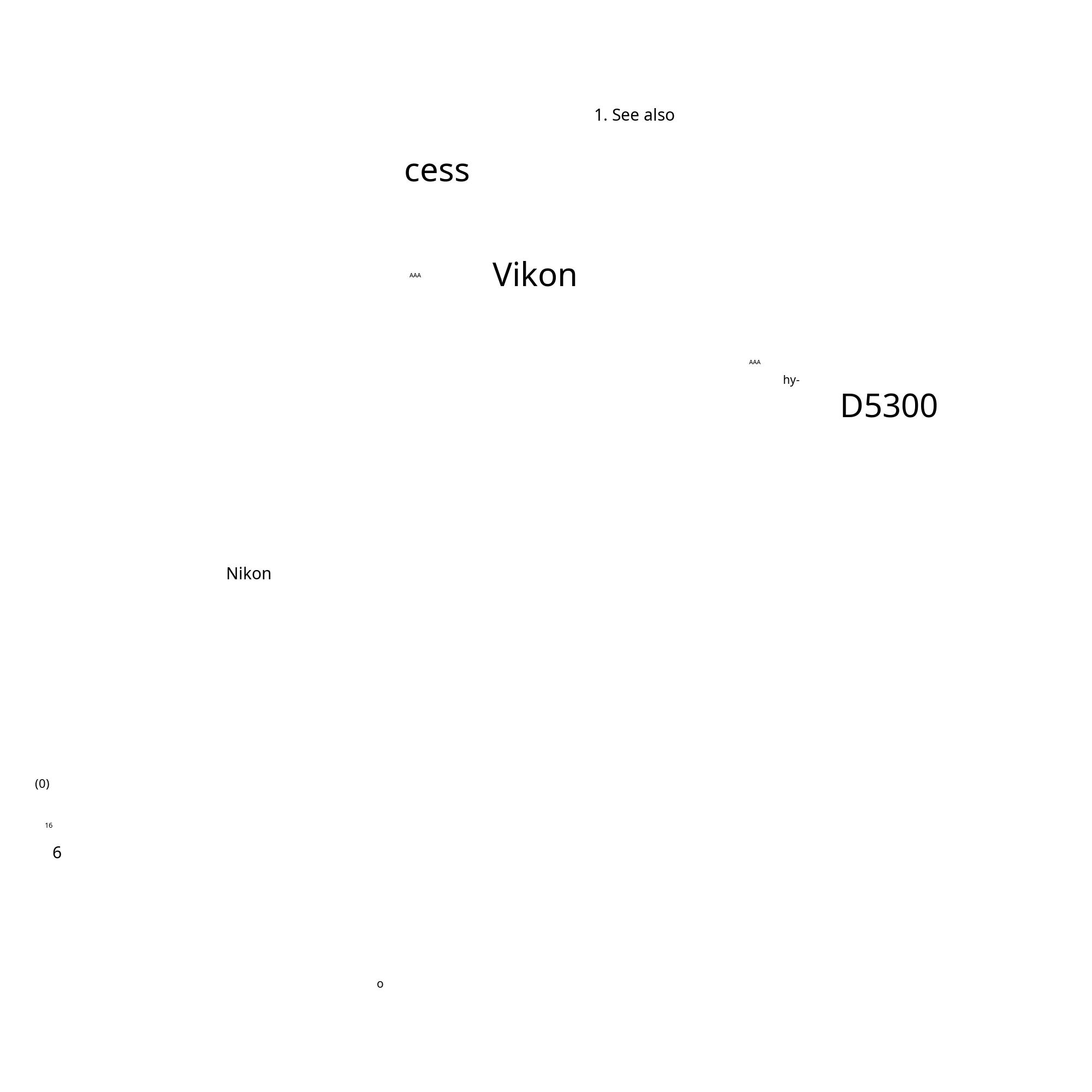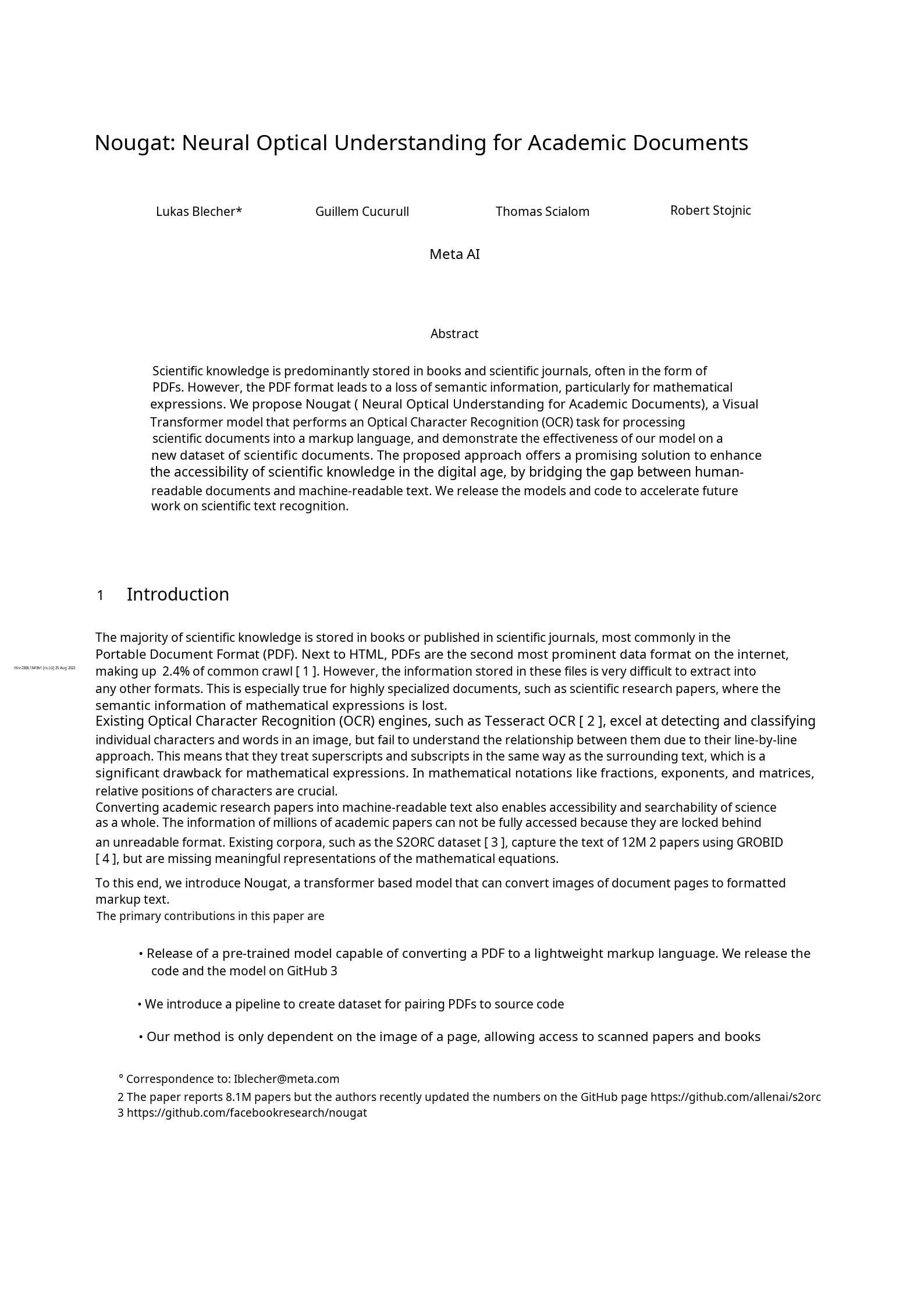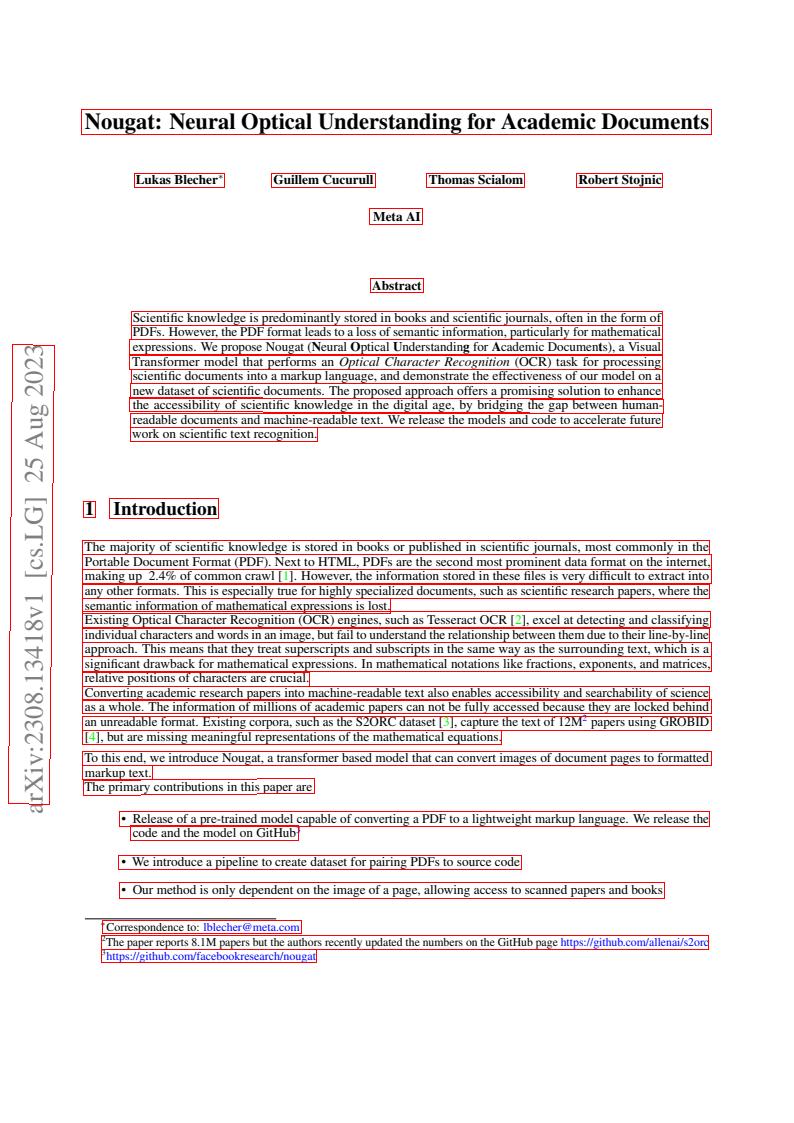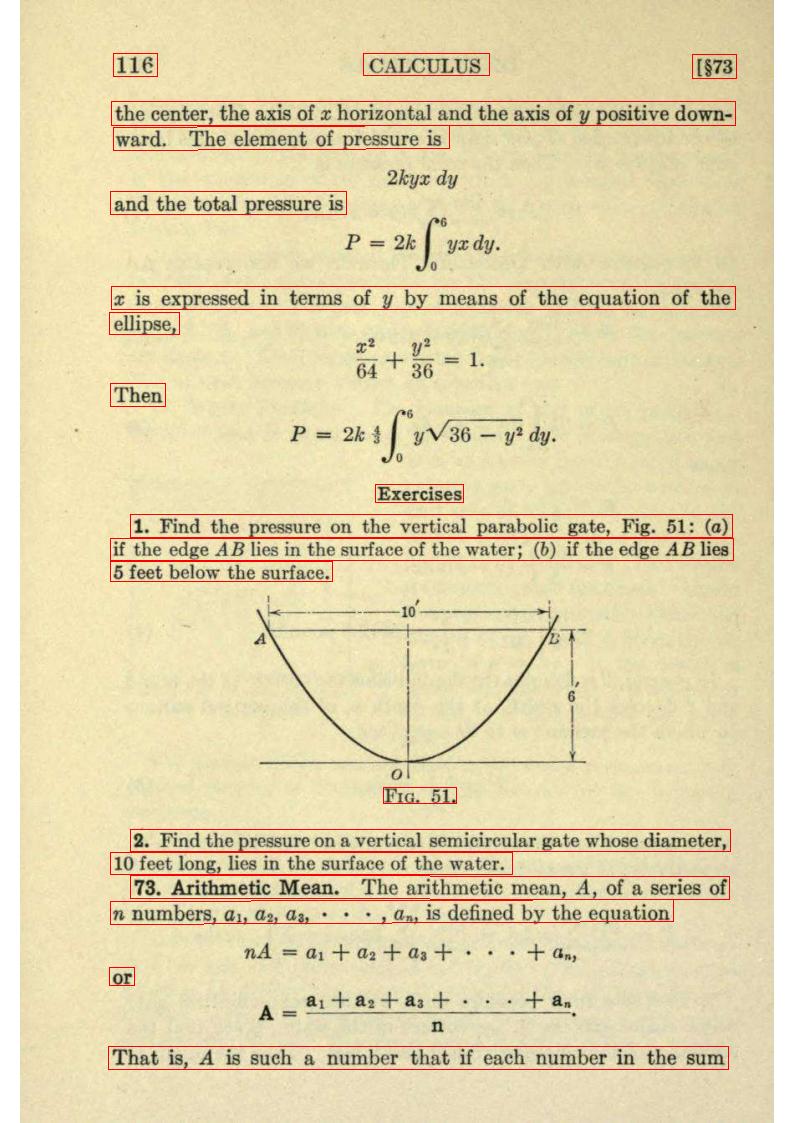Readme
Surya
Surya is a document OCR toolkit that does:
- Accurate OCR in 90+ languages
- Line-level text detection in any language
- Table and chart detection (coming soon)
It works on a range of documents (see usage and benchmarks for more details).
| Detection | OCR |
|---|---|
 |
 |
Surya is named for the Hindu sun god, who has universal vision.
Community
Discord is where we discuss future development.
Examples
| Name | Text Detection | OCR |
|---|---|---|
| Japanese | Image | Image |
| Chinese | Image | Image |
| Hindi | Image | Image |
| Arabic | Image | Image |
| Chinese + Hindi | Image | Image |
| Presentation | Image | Image |
| Scientific Paper | Image | Image |
| Scanned Document | Image | Image |
| New York Times | Image | Image |
| Scanned Form | Image | Image |
| Textbook | Image | Image |
Installation
You’ll need python 3.9+ and PyTorch. You may need to install the CPU version of torch first if you’re not using a Mac or a GPU machine. See here for more details.
Install with:
pip install surya-ocr
Model weights will automatically download the first time you run surya. Note that this does not work with the latest version of transformers 4.37+ yet, so you will need to keep 4.36.2, which is installed with surya.
Usage
- Inspect the settings in
surya/settings.py. You can override any settings with environment variables. - Your torch device will be automatically detected, but you can override this. For example,
TORCH_DEVICE=cuda. For text detection, thempsdevice has a bug (on the Apple side) that may prevent it from working properly.
Interactive App
I’ve included a streamlit app that lets you interactively try Surya on images or PDF files. Run it with:
pip install streamlit
surya_gui
OCR (text recognition)
You can OCR text in an image, pdf, or folder of images/pdfs with the following command. This will write out a json file with the detected text and bboxes, and optionally save images of the reconstructed page.
surya_ocr DATA_PATH --images --langs hi,en
DATA_PATHcan be an image, pdf, or folder of images/pdfs--langsspecifies the language(s) to use for OCR. You can comma separate multiple languages (I don’t recommend using more than4). Use the language name or two-letter ISO code from here. Surya supports the 90+ languages found insurya/languages.py.--lang_fileif you want to use a different language for different PDFs/images, you can specify languages here. The format is a JSON dict with the keys being filenames and the values as a list, like{"file1.pdf": ["en", "hi"], "file2.pdf": ["en"]}.--imageswill save images of the pages and detected text lines (optional)--results_dirspecifies the directory to save results to instead of the default--maxspecifies the maximum number of pages to process if you don’t want to process everything--start_pagespecifies the page number to start processing from
The results.json file will contain a json dictionary where the keys are the input filenames without extensions. Each value will be a list of dictionaries, one per page of the input document. Each page dictionary contains:
text_lines- the detected text and bounding boxes for each linetext- the text in the linepolygon- the polygon for the text line in (x1, y1), (x2, y2), (x3, y3), (x4, y4) format. The points are in clockwise order from the top left.bbox- the axis-aligned rectangle for the text line in (x1, y1, x2, y2) format. (x1, y1) is the top left corner, and (x2, y2) is the bottom right corner.languages- the languages specified for the pagepage- the page number in the fileimage_bbox- the bbox for the image in (x1, y1, x2, y2) format. (x1, y1) is the top left corner, and (x2, y2) is the bottom right corner. All line bboxes will be contained within this bbox.
Performance tips
Setting the RECOGNITION_BATCH_SIZE env var properly will make a big difference when using a GPU. Each batch item will use 50MB of VRAM, so very high batch sizes are possible. The default is a batch size 256, which will use about 12.8GB of VRAM. Depending on your CPU core count, it may help, too - the default CPU batch size is 32.
From python
from PIL import Image
from surya.ocr import run_ocr
from surya.model.detection.segformer import load_model as load_det_model, load_processor as load_det_processor
from surya.model.recognition.model import load_model as load_rec_model
from surya.model.recognition.processor import load_processor as load_rec_processor
image = Image.open(IMAGE_PATH)
langs = ["en"] # Replace with your languages
det_processor, det_model = load_det_processor(), load_det_model()
rec_model, rec_processor = load_rec_model(), load_rec_processor()
predictions = run_ocr([image], [langs], det_model, det_processor, rec_model, rec_processor)
Text line detection
You can detect text lines in an image, pdf, or folder of images/pdfs with the following command. This will write out a json file with the detected bboxes.
surya_detect DATA_PATH --images
DATA_PATHcan be an image, pdf, or folder of images/pdfs--imageswill save images of the pages and detected text lines (optional)--maxspecifies the maximum number of pages to process if you don’t want to process everything--results_dirspecifies the directory to save results to instead of the default
The results.json file will contain a json dictionary where the keys are the input filenames without extensions. Each value will be a list of dictionaries, one per page of the input document. Each page dictionary contains:
bboxes- detected bounding boxes for textbbox- the axis-aligned rectangle for the text line in (x1, y1, x2, y2) format. (x1, y1) is the top left corner, and (x2, y2) is the bottom right corner.polygon- the polygon for the text line in (x1, y1), (x2, y2), (x3, y3), (x4, y4) format. The points are in clockwise order from the top left.vertical_lines- vertical lines detected in the documentbbox- the axis-aligned line coordinates.horizontal_lines- horizontal lines detected in the documentbbox- the axis-aligned line coordinates.page- the page number in the fileimage_bbox- the bbox for the image in (x1, y1, x2, y2) format. (x1, y1) is the top left corner, and (x2, y2) is the bottom right corner. All line bboxes will be contained within this bbox.
Performance tips
Setting the DETECTOR_BATCH_SIZE env var properly will make a big difference when using a GPU. Each batch item will use 280MB of VRAM, so very high batch sizes are possible. The default is a batch size 32, which will use about 9GB of VRAM. Depending on your CPU core count, it might help, too - the default CPU batch size is 2.
From python
from PIL import Image
from surya.detection import batch_detection
from surya.model.segformer import load_model, load_processor
image = Image.open(IMAGE_PATH)
model, processor = load_model(), load_processor()
# predictions is a list of dicts, one per image
predictions = batch_detection([image], model, processor)
Limitations
- This is specialized for document OCR. It will likely not work on photos or other images.
- Surya is for OCR - the goal is to recognize the text lines correctly, not sort them into reading order. Surya will attempt to sort the lines, which will work in many cases, but use something like marker or other postprocessing if you need to order the text.
- It is for printed text, not handwriting (though it may work on some handwriting).
- The model has trained itself to ignore advertisements.
- You can find language support for OCR in
surya/languages.py. Text detection should work with any language.
Troubleshooting
If OCR isn’t working properly:
- Try increasing resolution of the image so the text is bigger. If the resolution is already very high, try decreasing it to no more than a
2048pxwidth. - Preprocessing the image (binarizing, deskewing, etc) can help with very old/blurry images.
- You can adjust
DETECTOR_BLANK_THRESHOLDandDETECTOR_TEXT_THRESHOLDif you don’t get good results.DETECTOR_BLANK_THRESHOLDcontrols the space between lines - any prediction below this number will be considered blank space.DETECTOR_TEXT_THRESHOLDcontrols how text is joined - any number above this is considered text.DETECTOR_TEXT_THRESHOLDshould always be higher thanDETECTOR_BLANK_THRESHOLD, and both should be in the 0-1 range. Looking at the heatmap from the debug output of the detector can tell you how to adjust these (if you see faint things that look like boxes, lower the thresholds, and if you see bboxes being joined together, raise the thresholds).
Manual install
If you want to develop surya, you can install it manually:
git clone https://github.com/VikParuchuri/surya.gitcd suryapoetry install- installs main and dev dependenciespoetry shell- activates the virtual environment
Benchmarks
OCR

| Model | Time per page (s) | Avg similarity (⬆) |
|---|---|---|
| surya | .62 | 0.97 |
| tesseract | .45 | 0.88 |
Tesseract is CPU-based, and surya is CPU or GPU. I tried to cost-match the resources used, so I used a 1xA6000 (48GB VRAM) for surya, and 28 CPU cores for Tesseract (same price on Lambda Labs/DigitalOcean).
Methodology
I measured normalized sentence similarity (0-1, higher is better) based on a set of real-world and synthetic pdfs. I sampled PDFs from common crawl, then filtered out the ones with bad OCR. I couldn’t find PDFs for some languages, so I also generated simple synthetic PDFs for those.
I used the reference line bboxes from the PDFs with both tesseract and surya, to just evaluate the OCR quality.
Text line detection

| Model | Time (s) | Time per page (s) | precision | recall |
|---|---|---|---|---|
| surya | 52.6892 | 0.205817 | 0.844426 | 0.937818 |
| tesseract | 74.4546 | 0.290838 | 0.631498 | 0.997694 |
Tesseract is CPU-based, and surya is CPU or GPU. I ran the benchmarks on a system with an A6000 GPU, and a 32 core CPU. This was the resource usage:
- tesseract - 32 CPU cores, or 8 workers using 4 cores each
- surya - 32 batch size, for 9GB VRAM usage
Methodology
Surya predicts line-level bboxes, while tesseract and others predict word-level or character-level. It’s hard to find 100% correct datasets with line-level annotations. Merging bboxes can be noisy, so I chose not to use IoU as the metric for evaluation.
I instead used coverage, which calculates:
- Precision - how well the predicted bboxes cover ground truth bboxes
- Recall - how well ground truth bboxes cover predicted bboxes
First calculate coverage for each bbox, then add a small penalty for double coverage, since we want the detection to have non-overlapping bboxes. Anything with a coverage of 0.5 or higher is considered a match.
Then we calculate precision and recall for the whole dataset.
Running your own benchmarks
You can benchmark the performance of surya on your machine.
- Follow the manual install instructions above.
poetry install --group dev- installs dev dependencies
Text line detection
This will evaluate tesseract and surya for text line detection across a randomly sampled set of images from doclaynet.
python benchmark/detection.py --max 256
--maxcontrols how many images to process for the benchmark--debugwill render images and detected bboxes--pdf_pathwill let you specify a pdf to benchmark instead of the default data--results_dirwill let you specify a directory to save results to instead of the default one
Text recognition
This will evaluate surya and optionally tesseract on multilingual pdfs from common crawl (with synthetic data for missing languages).
python benchmark/recognition.py --tesseract
--maxcontrols how many images to process for the benchmark--debug 2will render images with detected text--results_dirwill let you specify a directory to save results to instead of the default one--tesseractwill run the benchmark with tesseract. You have to runsudo apt-get install tesseract-ocr-allto install all tesseract data, and setTESSDATA_PREFIXto the path to the tesseract data folder.- Set
RECOGNITION_BATCH_SIZE=864to use the same batch size as the benchmark.
Training
Text detection was trained on 4x A6000s for 3 days. It used a diverse set of images as training data. It was trained from scratch using a modified segformer architecture that reduces inference RAM requirements.
Text recognition was trained on 4x A6000s for 2 weeks. It was trained using a modified donut model (GQA, MoE layer, UTF-16 decoding, layer config changes).
Commercial usage
The text detection and OCR models were trained from scratch, so they’re okay for commercial usage. The weights are licensed cc-by-nc-sa-4.0, but I will waive that for any organization under $5M USD in gross revenue in the most recent 12-month period.
If you want to remove the GPL license requirements for inference or use the weights commercially over the revenue limit, please contact me at surya@vikas.sh for dual licensing.
Thanks
This work would not have been possible without amazing open source AI work:
- Segformer from NVIDIA
- Donut from Naver
- transformers from huggingface
- CRAFT, a great scene text detection model
Thank you to everyone who makes open source AI possible.