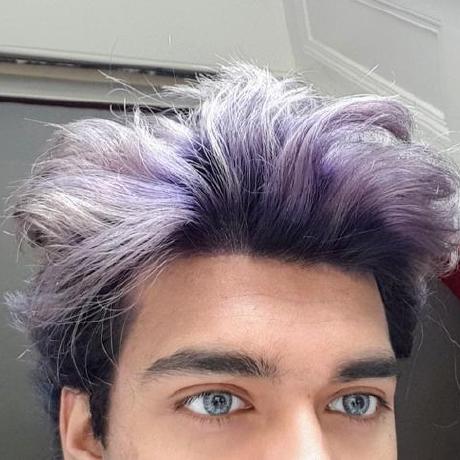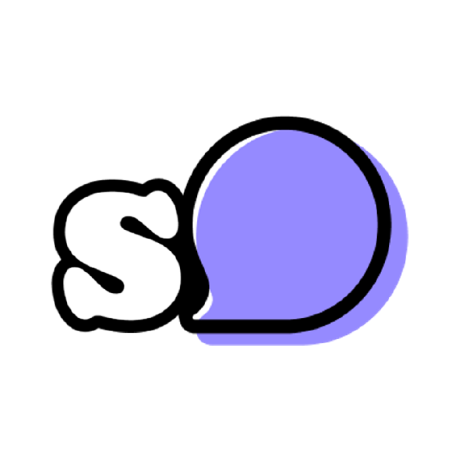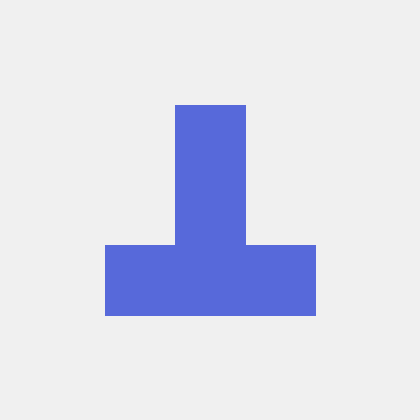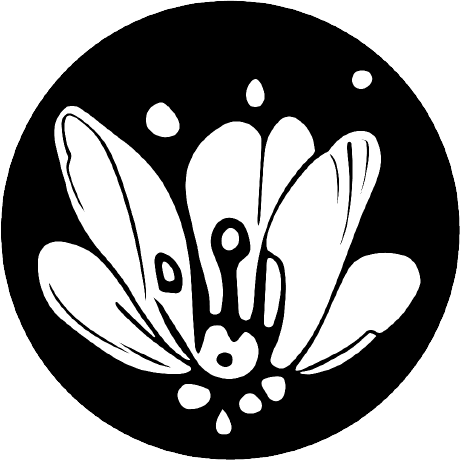Remove backgrounds
Remove backgrounds from images and videos automatically.
Best for most people: 851-labs/background-remover
For most projects, use 851-labs/background-remover. It's very fast and gives you cleaner edges and fewer artifacts than other open-source options.
Quickest results: lucataco/remove-bg
Need the fastest possible cutouts? This one delivers excellent results with minimal artifacts.
Remove backgrounds from videos: arielreplicate/robust_video_matting
Want to remove backgrounds from videos? arielreplicate/robust_video_matting uses temporal guidance to maintain consistency across frames, giving you much better results than processing each frame separately.
Featured models
Recommended Models
Frequently asked questions
Which models are the fastest at removing backgrounds?
For quick image cutouts, lucataco/remove-bg is one of the fastest options in the collection. It’s designed for speed, making it ideal for bulk edits, quick previews, or lightweight use cases.
Fast models may produce slightly rougher edges on fine details like hair or transparent materials.
Which models give the best balance of cost and quality?
l851-labs/background-remover is the featured general-purpose pick for most users. It delivers clean, smooth cutouts at extremely low cost — fractions of a cent per image — and finishes in just a couple of seconds for typical uploads.
For videos, arielreplicate/robust_video_matting offers good subject consistency across frames, but it runs longer and costs more due to the heavier processing.
What should I use for product photos or portraits?
For single images like e-commerce product shots, profile photos, or marketing assets, 851-labs/background-remover is a strong choice. It produces transparent backgrounds with clean edges and minimal touch-up needed. If speed matters more than edge precision, lucataco/remove-bg is even faster.
What works best for removing backgrounds from video?
If your subject is moving — for example, in a product demo, talking-head video, or reel — arielreplicate/robust_video_matting is purpose-built for video. It tracks the subject over time to reduce flickering and keep the foreground consistent across frames, which makes the output easier to composite later.
What kind of output can I expect?
- Image models typically return transparent PNGs or JPGs with the background removed. Some also provide mask outputs or alpha channels.
- Video models output processed clips with the background removed and foreground subject stabilized frame to frame.
The exact output format depends on the model — some offer more control and mask layers than others.
How much do runs typically cost?
- Some image models, like 851-labs/background-remover, cost fractions of a cent per run.
- Others, like fottoai/remove-bg, are a few cents per image.
- Video background removal costs more because it requires more compute time.
Prices depend on file size, resolution, and model — always check the model page before processing large batches.
Can I deploy my own background-removal model?
Yes. You can package your own model with Cog and push it to Replicate. You’ll define input settings, pricing, and licensing — whether for personal use, internal teams, or sharing publicly.
Can I use background-removal models commercially?
Many models can be used commercially, but not all. For example, RMBG v1.4 has restrictions on commercial use. Always check the license on the model page before using results in commercial projects.
How do I use these models?
- Pick a model from the remove-backgrounds collection.
- Upload your image or video (or provide a URL).
- Choose your output format, like transparent PNG or mask output.
- Run the model through the web UI or API.
- Download the result and drop it into your workflow or editor.
What should I know before running a background-removal job?
- Clean, well-lit subjects make for better results.
- Higher-quality models handle fine edges like hair or fabric better.
- For video, use a model that supports temporal consistency to avoid flickering.
- File size and resolution affect cost and processing time — larger inputs take longer.
- Test on a sample before running big batches to confirm quality and price.
- If you’re planning to replace the background (e.g., compositing), check that the model outputs the format or mask you need.